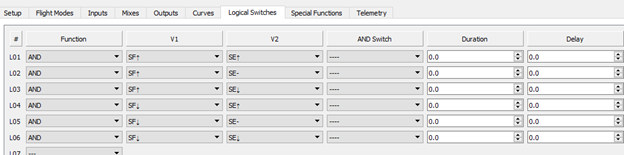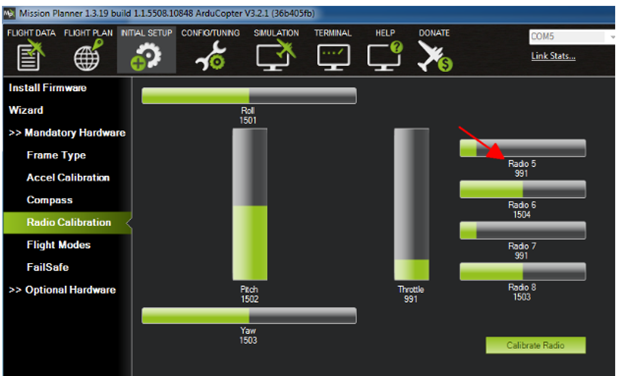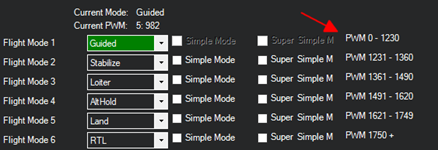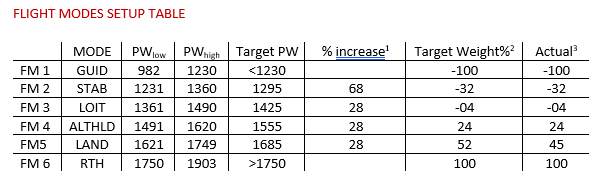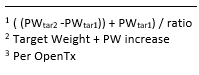Using a FlySky FS-i6 controller with the 10 channel firmware update. I have set Channel 5 to Switches C+D to preset 6 flight modes. Radio is calibrated in Mission Planner and shows the following PWM values for each switch setting under the Radio Calibration tab.
Position 1, 1000 PWM
Position 2, 1200 PWM
Position 3, 1400 PWM
Position 4, 1600 PWM
Position 5, 1800 PWM
Position 6, 1800 PWM
When I move on to the Mission Planner Flight Modes tab, it shows the following default values pre-assigned to trigger the 6 switch settings.
Flight Mode 1, 0-1230 PWM
Flight Mode 2, 1231-1360 PWM
Flight Mode 3, 1361-1490 PWM
Flight Mode 4, 1491-1620 PWM
Flight Mode 5, 1621-1749 PWM
Flight Mode 6, 1750+ PWM
As you can see, when I put the switches in position 2, the 1200 PWM is not high enough to trigger Flight Mode 2. Also, when I put the switches in position 5, the 1800 PWM is too high to trigger Flight Mode 5 and I get dumped into Flight Mode 6 instead.
I thought I could edit the trim on the radio as needed to resolve this, but the trim values for all switches are tied together. If I bump the trim up high enough to get over 1230 PWM in position 2, it jams me up in positions 4-6. And if I trim down to get below 1750 for position 5, it messes up positions 1-3.
Is there any way to edit the default PWM values for the Flight Modes in Mission Planner, or is there another fix I haven’t found yet to resolve this?
Jason